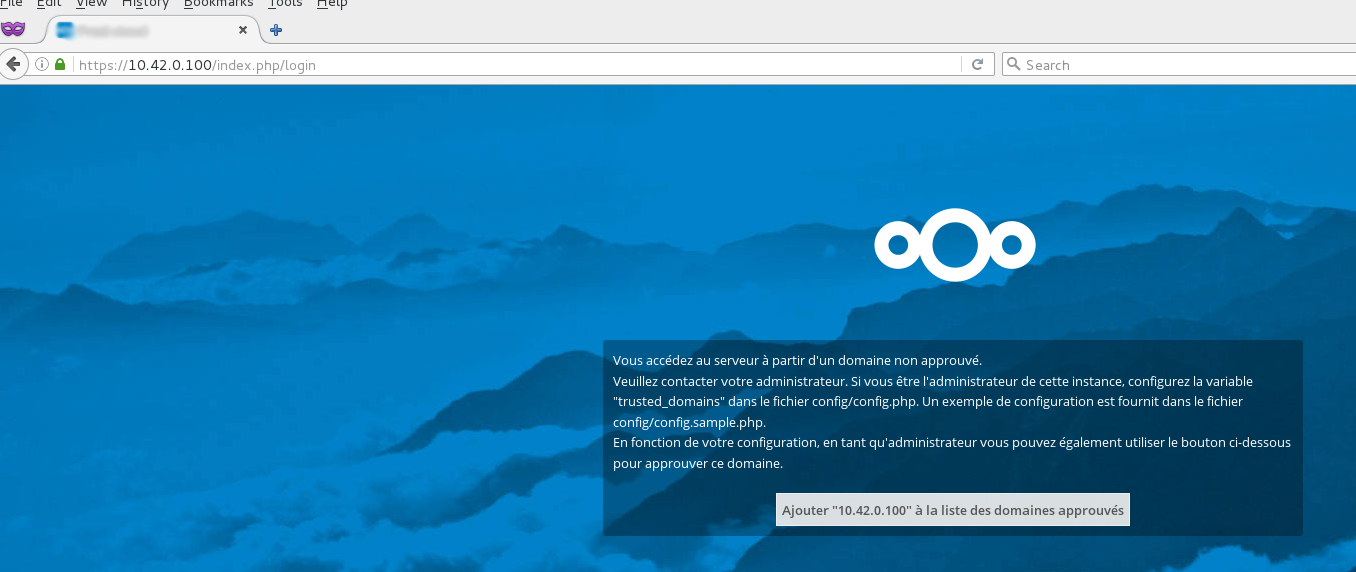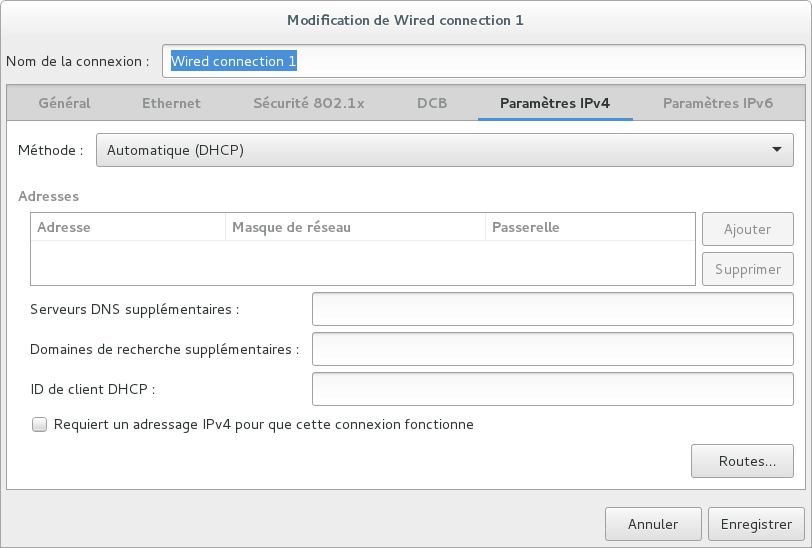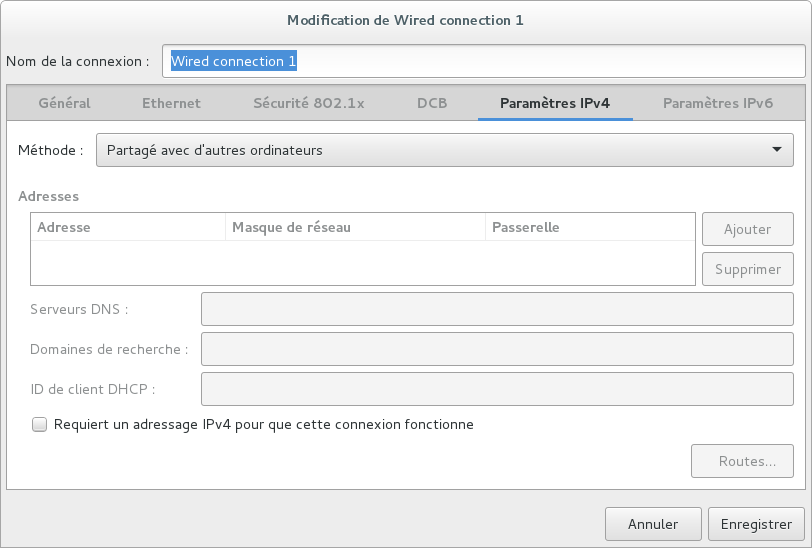Install a nextcloud box with NextCloudPi
Here is exposed steps to setup a nextcloud box on RPI consuming the nextCloudPi image . enjoy ;)
Nextcloudbox setup
burn a usb drive. NextCloudPi offers a fully configured box.
insert sd card and boot. Default credentials are:
pi/raspberrychange keyboard layout if needed before getting crazy:
edit the
XKBLAYOUT="fr"directive in/etc/default/keyboard:reboot:
sudo reboot now
enable usb device automount:
sudo nextcloudpi-configthen:
nc-automount>active=yes
Wait a few seconds and check your drive is mounted using:
sudo fdisk -l
Test it!
Locally
- In order to test it you can take a look about connecting to pi over ethernet. That's pretty nice to connect to RPI with a simple ethernet cable.
Behind a router/internet connection
Plug RPI to your router
Go to the admin panel
Perform port redirection to the RPI: external 443/internal 443.
It works, yeah! beer time!
Enter the RPI @IP in your web browser (https://10.42.0.100 in my case), after adding a security exception because of self signed certificate, you should see:
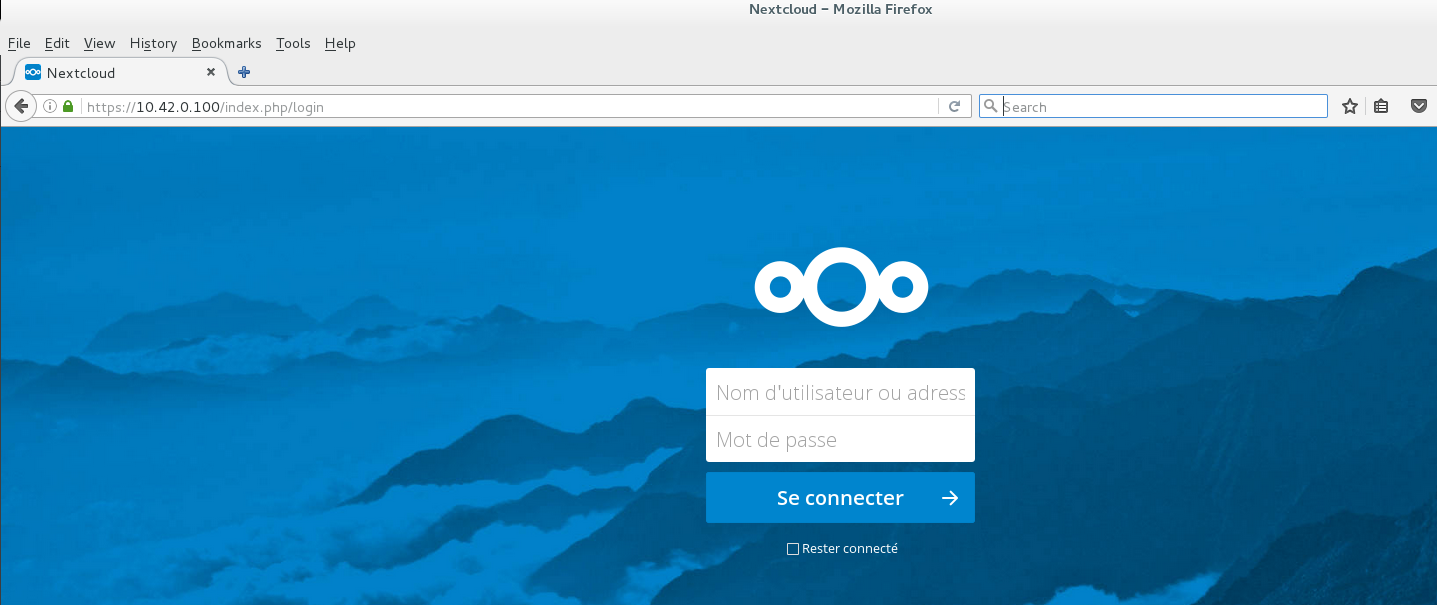
credentials: admin/ownyourbits
External storage setup
format your usb-drive as
ext4and create amsdospartition table if necessary using gparted. The partition must be a linux partition kind to support linux right management.change nc-database to the flashdrive:
sudo nextcloudpi-config>nc-databasechange nc-datadir to the flashdrive using:
sudo nextcloudpi-config>nc-datadir
If everything goes well, you should see that data and database are stored in /media/USBdrive/ncdata and /media/USBdrive/ncdatabase
Enable and set up WIFI
You can enable and select your WIFI connection in:
sudo nextcloudpi-config > nc-wifi > ACTIVE=YES
Enable SSH
SSH is not enabled by default, enable it in: sudo raspi-config > 5 Interfacing Options > P2 SSH
You can now ssh the rpi machine:
ssh pi@10.42.0.100
Default rpi credentials are pi/raspberry, CHANGE IT by running: passwd
Troubleshooting
Trusted domains issue
Fix it in editing nexcloud/config/config.php:
...
'trusted_domains' =>
array(
...
3 => '10.42.0.100'
)
...