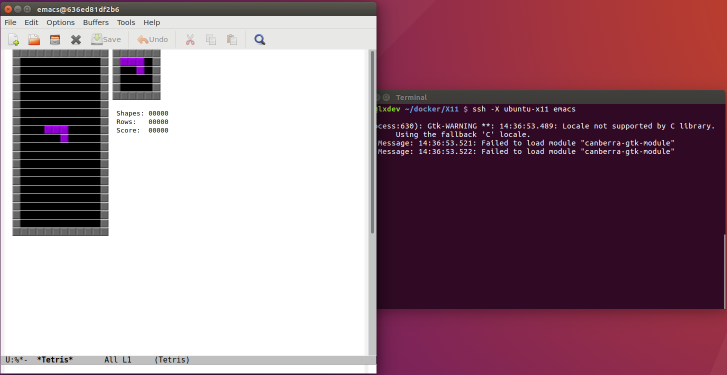Openstack: resize volume and partition size on a running instance
Context
This post deals with how to increase a volume attached to a server instance on openstack. See openstack volume ressource.
Test database
To test everything goes well, a test database is setup:
sudo -u postgres
sudo -u postgres psql -c "create database webapp";
sudo -u postgres psql -d webapp -c "CREATE TABLE account(user_id serial PRIMARY KEY,username VARCHAR (50) UNIQUE NOT NULL,created_on TIMESTAMP NOT NULL);" ;
sudo -u postgres psql -d webapp -c "INSERT INTO account (username,created_on ) VALUES ('foo','2019-01-01') ;" ;
sudo -u postgres psql -d webapp -c "INSERT INTO account (username,created_on ) VALUES ('bar','2019-01-02') ;" ;
Check command:
sudo -u postgres psql -d webapp -c "SELECT * FROM account" ;
returns:
user_id | username | created_on
---------+----------+---------------------
1 | foo | 2019-01-01 00:00:00
2 | bar | 2019-01-02 00:00:00
(2 rows)
Switch off automatic volume mount in /etc/fstab
ssh demo
Comment lines in /etc/fstab that concern the volume you want to increase:
sudo vim /etc/fstab
#/dev/vdb1 /data ext4 defaults 0 0
#/data/pgsql /var/lib/postgresql none bind 0 0
sudo reboot
Check
ssh demo
Check that they are no more mount point that depend on the volume we are going to manipulate.
df -h
Filesystem Size Used Avail Use% Mounted on
udev 992M 0 992M 0% /dev
tmpfs 201M 4,5M 197M 3% /run
/dev/vda1 4,9G 1,9G 2,9G 40% /
tmpfs 1003M 8,0K 1003M 1% /dev/shm
tmpfs 5,0M 0 5,0M 0% /run/lock
tmpfs 1003M 0 1003M 0% /sys/fs/cgroup
Stop your applications if needed
sudo service apache2 stop
sudo service postgresql stop
Increase our volume size
identify your target server and target volume with openstack volume list and openstack server list
TARGET_SERVER=ed864066-ed73-46e0-b551-5bfca9873af6
TARGET_VOLUME=1be3646a-3bb5-40fc-b9eb-6ab803b60d2c
VOLUME_SIZE=25
Detach volume from server
openstack server remove volume $TARGET_SERVER $TARGET_VOLUME
At this point, the device should NOT be visible when you execute: ls -l /dev/vd*.
Increase volume size
openstack volume set $TARGET_VOLUME --size $VOLUME_SIZE
Attach volume to server
openstack server add volume $TARGET_SERVER $TARGET_VOLUME --device /dev/vdb
At this point, the device should BE visible when you execute: ls -l /dev/vd*.
Manage partition on your openstack server
Let's configure the partition to use all the volume space.
ssh demo
sudo parted /dev/vdb resizepart 1 100%
sudo e2fsck -f /dev/vdb1
sudo resize2fs /dev/vdb1
Restore /etc/fstab
uncomment the lines:
/dev/vdb1 /data ext4 defaults 0 0
/data/pgsql /var/lib/postgresql none bind 0 0
reboot: sudo reboot
Check your fs
Check volume size and partition size
sudo fdisk -l
Disk /dev/vdb: 25 GiB, 26843545600 bytes, 52428800 sectors
Units: sectors of 1 * 512 = 512 bytes
Sector size (logical/physical): 512 bytes / 512 bytes
I/O size (minimum/optimal): 512 bytes / 512 bytes
Disklabel type: dos
Disk identifier: 0x0e1b27a4
Device Boot Start End Sectors Size Id Type
/dev/vdb1 2048 52428799 52426752 25G 83 Linux
Check database
Use our test command to check our database:
ssh demo
sudo -u postgres psql -d webapp -c "SELECT * FROM account" ;
check data are ok:
user_id | username | created_on
---------+----------+---------------------
1 | foo | 2019-01-01 00:00:00
2 | bar | 2019-01-02 00:00:00
(2 rows)